How to Make Ghibli-Style Portraits for Free with ChatGPT
 |
| How to Make Ghibli-Style Portraits for Free with ChatGPT |
How to Make Ghibli-Style Portraits for Free with ChatGPT
Studio Ghibli's iconic art style, known for its warm color palettes, expressive characters, and dreamy aesthetics, has captured the hearts of anime lovers worldwide. What if I told you that you can create stunning Ghibli-style portraits for free using ChatGPT? Yes, you read that right! With the help of AI-powered image generation, you can bring your artistic visions to life without any expensive software or advanced drawing skills. Let’s get started!
Step 1: Access ChatGPT’s Image Generation Tool
To generate a Ghibli-style portrait, you’ll need to use ChatGPT’s image generation feature. If you’re using a platform where ChatGPT supports image creation, ensure you have access to the tool.
-
Open ChatGPT and navigate to the image generation section.
-
If you don’t see an option for image creation, check for any available AI-powered image tools online that integrate with ChatGPT’s capabilities.
Step 2: Describe Your Portrait in Detail
For the best results, you need to provide a highly detailed prompt. The AI works best when given clear, structured descriptions. Here’s an example of how to frame your request:
Example Prompt:
“Create a Studio Ghibli-style digital painting of a young girl with short auburn hair, wearing a soft blue dress, standing in a field of sunflowers under a warm golden sunset. She has large expressive eyes, a gentle smile, and her hair is slightly tousled by the breeze. The background should be painterly with a dreamy, watercolor-like effect.”
What to Include in Your Prompt:
-
Character details: Hair color, style, eye shape, facial expression, outfit, and accessories.
-
Background: Landscape elements like hills, forests, or cityscapes.
-
Lighting and mood: Soft lighting, warm sunset, magical glow.
-
Art style: Mention “Studio Ghibli-style” or “Ghibli anime aesthetic” to ensure proper styling.
Step 3: Generate and Refine Your Image
Once you submit your prompt, ChatGPT will generate an image based on your description. If the result isn’t perfect, you can tweak your prompt and try again. Here are some refinements you can make:
-
Adjust the color scheme (e.g., "a more pastel color palette").
-
Specify emotions (e.g., "looking wistfully into the distance").
-
Enhance details (e.g., "add fireflies glowing around the character").
Step 4: Edit and Enhance Your Portrait (Optional)
Even though AI-generated images can look stunning, you might want to make small edits. Here are free tools you can use:
-
Canva: For adding filters, adjusting brightness, or tweaking colors.
-
GIMP: A free alternative to Photoshop for more advanced editing.
-
Krita: If you want to hand-paint additional details.
Step 5: Save and Share Your Ghibli Portrait
Once you’re happy with your portrait, save it in high resolution. You can use it as a profile picture, desktop wallpaper, or share it on social media. Don’t forget to mention that you used ChatGPT’s AI image tool for some extra engagement!
Final Thoughts
Creating Ghibli-style portraits has never been easier, thanks to AI. Whether you want to visualize original characters, design anime avatars, or just have fun experimenting with art, ChatGPT’s image generation feature makes it accessible to everyone. Give it a try, tweak your prompts, and let your creativity shine!
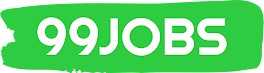
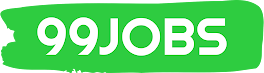




![AIIMS DELHI Group-A (Non-Faculty) [REGA] Recruitment 2025: Apply Now for 40+ Posts | Eligibility, Dates & Apply Link](https://blogger.googleusercontent.com/img/b/R29vZ2xl/AVvXsEhrD7vFV44onDhh2Mb_gZCWh3Ckh5awN2y_W1qmH9ugrSp-86QEhR2TKa96TnJzmn6K2X2IJzpAXOdfMoxwUYnTtNdvzKIQqed3rUz77iCO5kbWremHoKzJWLFez5TOhDtWbp7au3uOBrzw6LQ8sDbjwIznN_WUR7M0-I9_uWsVncoFLlhP3R3fXhFG1l-2/w100-h56-p-k-no-nu/aiims%202025.jpeg)


![Quora recruiting client Partner [ Work From Home]](https://blogger.googleusercontent.com/img/b/R29vZ2xl/AVvXsEjbtl3gw7S__5vfkefgDJ7kKBeFNJjxASaUPeaowLsXy1tJMil3i1HYHRVHWj9lA14fHAOxPbyiFzQDH-tkysIQdcrM_6pEbOxuVW8zpejPccehVQms0l2i9KpjcjMVk7C5CQjGUi4uVMAvhKLfvUgg16zoxF1vyWAPP1sr88O3Gh8cjnyneqjJwn1-trkE/w100-h56-p-k-no-nu/quora%202.png)

Post a Comment
gggguuuuuuuuuuuuuu